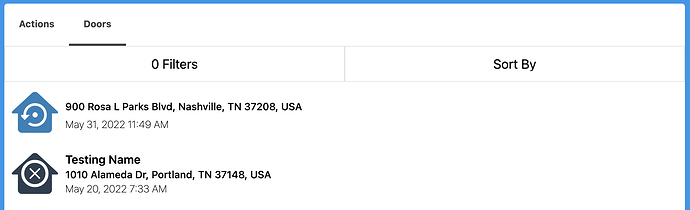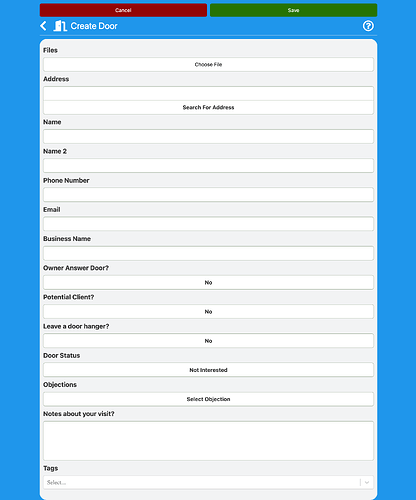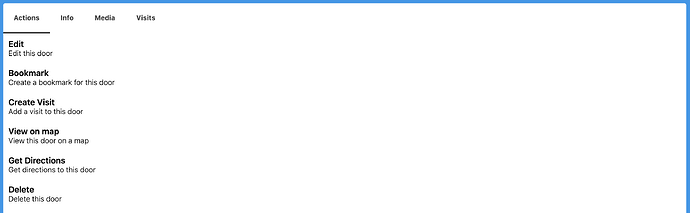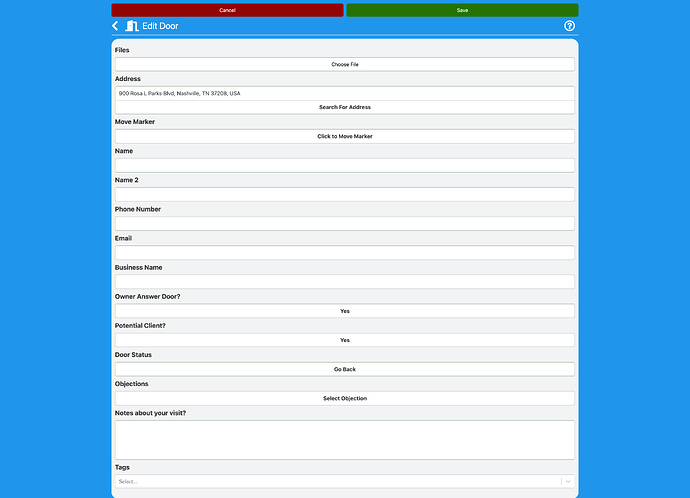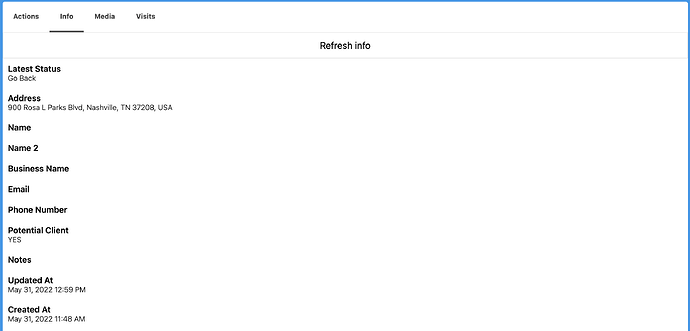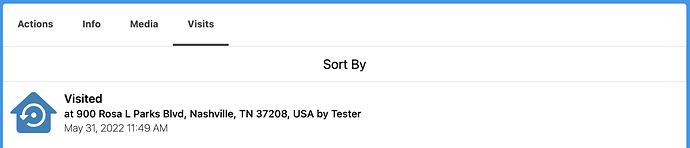Overview
The main data for the door knocking app is stored on doors. It keeps the most recent status and all of your visits. It contains the door’s address.
How to use doors
When you click on the doors tab, you will get a list of all of your doors as well as actions.
- Create Door: This will create a new door and need you to manually enter the address or utilize Google Places.
- Go To Address: This will open a search bar to find the address of the door and show you on the map.
This is a list of all the doors that you may sort and filter to narrow down your results.
How to create a door
By clicking on the “Create Door” button, you can add a door without utilizing the map.
Door Fields
- Files: You can add pics to your door.
- Address: This is the door’s address. To find the address, either type it in or click “Search For Address.”
- Name: This is the owners name or nickname.
- Name 2 (optional): This is the second owners name or nickname.
- Phone Number: This is the owners phone number.
- Email: This is the owners email.
- Business Name: This is the owners business name.
- Owner Answer Door?: Did the owner or somebody answer the door? Yes or No.
- Potential Client?: Do you think the owner is a potential client? Yes or No.
- Leave a door hanger?: Did you leave a door hanger? Yes or No.
- Door Status: This is the door’s status. You can add a custom status or use the predefined status’s.
- Objections: Did the owner respond and say he or she needed to speak with someone? This is considered an objection.
- Notes about your visit: This is where you can add notes about your visit.
- Tags: This is where you can add tags to your door.
Enter any address in the search bar and press “Save” to be taken to the address on the map.
Show Door
- Edit: This will open the edit door page.
- Bookmark: This will save the door as a bookmark so you may easily visit it later.
- Create Visit: This will take you to the page where you may create a visit.
- View on map: This will take you to the door on the map.
- Get Directions: Open Google Maps and get directions to the door.
- Delete: This will delete the door.
Edit Door
- Files: You can add pics to your door.
- Move Marker: This will open a map and allow you to move the door’s marker.
- Address: This is the door’s address. To find the address, either type it in or click “Search For Address.”
- Name: This is the owners name or nickname.
- Name 2 (optional): This is the second owners name or nickname.
- Phone Number: This is the owners phone number.
- Email: This is the owners email.
- Business Name: This is the owners business name.
- Owner Answer Door?: Did the owner or somebody answer the door? Yes or No.
- Potential Client?: Do you think the owner is a potential client? Yes or No.
- Leave a door hanger?: Did you leave a door hanger? Yes or No.
- Door Status: This is the door’s status. You can add a custom status or use the predefined status’s.
- Objections: Did the owner respond and say he or she needed to speak with someone? This is considered an objection.
- Notes about your visit: This is where you can add notes about your visit.
- Tags: This is where you can add tags to your door.
Door Info
You can see the info of the door here.
To view and zoom in on an image, click on it.
If you keep returning to the same door, you will notice the visits here.