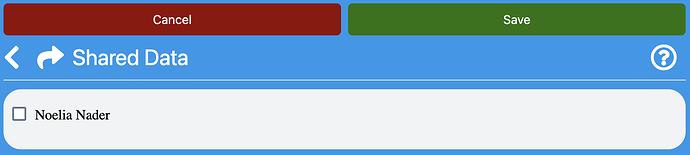Overview
You have the ability to view specific doors within your team by utilizing shared data. This feature allows you to select which team member’s doors you would like to view, giving you more control over your data access.
If you are an administrator, you will have access to all team members and can select which doors you would like to view. However, if you are not an admin, you will need to have your permissions modified by an administrator in order to view another user’s doors.
For open teams, all team members will be visible, and you can select which doors to view as per your preference. This feature is designed to facilitate easy collaboration and seamless data sharing among team members.
How to use Shared Data
To access shared data settings, navigate to the “Settings” section and click on the “Shared Data” option. This will allow you to customize your data access and view permissions for your team members. With this feature, you can control who has access to your doors and ensure that your data remains secure and confidential. So, whether you need to modify your own data access or manage the data access of other team members, the “Shared Data” option is the gateway to all of these functionalities.
Once you access the shared data settings, you’ll see a list of all the team members who have shared their doors with you. From there, you can check the boxes next to the team member’s name to select which doors you want to view. This feature allows for more personalized data access and ensures that you only see the doors that are relevant to your work or collaboration. So, take advantage of this feature to tailor your data access according to your needs and preferences.