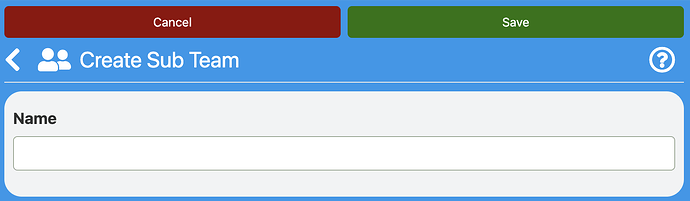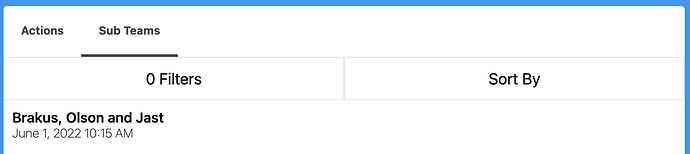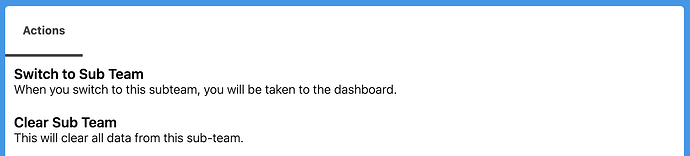Overview
With our app, you can create sub-teams and manage them directly from your main team. This feature allows you to organize your teams based on projects, departments, or any other criteria that makes sense for your workflow.
By creating sub-teams, you can delegate tasks and responsibilities to team members more effectively, ensuring that everyone is working towards a common goal. Plus, with the ability to manage all of your sub-teams from your main team, you can keep track of progress and collaborate more efficiently.
Whether you’re working on a complex project or need to manage multiple teams simultaneously, the ability to create sub-teams and manage them from your main team is a powerful tool for boosting productivity and achieving your goals.
How to use Team Subscription
To access the Sub Teams feature, navigate to the Admin Console category and click on “Sub Teams”. If you don’t see the Admin Console category, it means that you don’t have access to the Sub Teams feature.
By clicking on Sub Teams, you’ll be able to create and manage sub-teams based on your specific needs. This feature allows you to organize your team members according to projects, departments, or any other criteria that makes sense for your workflow.
If you’re having trouble accessing the Admin Console or Sub Teams feature, contact your administrator or the app’s support team for assistance.
- To create a new sub-team, simply click on the “Create Sub Team” option and input a name for the new sub-team. This feature allows you to create a dedicated team for a specific project, department, or any other criteria that makes sense for your workflow.
- Once you’ve created a new sub-team, you can add team members, assign tasks, and manage progress directly from your main team. This provides a streamlined and efficient way to collaborate and achieve your goals, regardless of the size or complexity of your project.
- So, whether you’re working on a large-scale project or need to manage multiple teams simultaneously, the ability to create sub-teams is a valuable tool for boosting productivity and staying organized.
When creating a sub-team, you’ll be prompted to provide a name for the new team. This name should reflect the purpose or function of the sub-team and help to distinguish it from other teams within your organization.
By providing a clear and descriptive name for your sub-team, you can improve communication and collaboration between team members, ensuring that everyone is on the same page and working towards a common goal.
So, whether you’re creating a sub-team for a specific project or department, taking the time to choose an appropriate name can help to streamline your workflow and boost productivity.
Sorting and filtering your sub-teams is a breeze with our app, and you can easily access the available actions for a specific sub-team by clicking on its name.
As an administrator, you have the ability to edit the sub-team by switching to it or clearing all of its data.
To switch to a sub-team, simply click on the “Switch to Sub Team” option. This will take you to the dashboard of the selected sub-team, where you can perform a range of tasks such as adding or removing team members, assigning tasks, and monitoring progress.
If you need to clear all data from a sub-team, you can do so by clicking on the “Clear Sub Team” option. However, please note that this action cannot be reversed, so be sure to proceed with caution.
By using these features, you can effectively manage your sub-teams and ensure that everyone is working towards a common goal. Whether you need to switch between sub-teams or clear data from a specific team, our app provides a valuable tool for boosting productivity and achieving your goals.