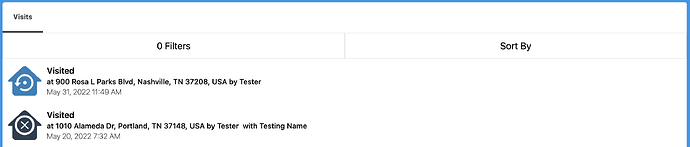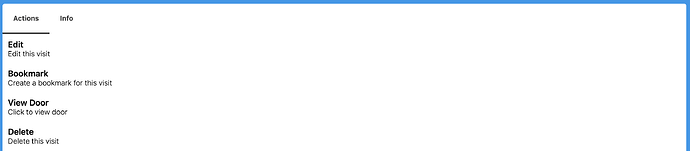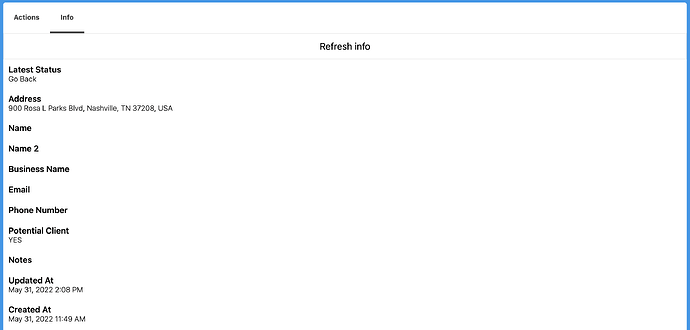Overview
When you return to a door repeatedly, you require an update that does not change the door but instead adds a visit. This shows you the history of all your door visits over time.
How to use visits
When you click on the visits tab, you will get a list of all of your visits as well as actions.
This is a list of all the visits that you may sort and filter to narrow down your results. Click visit to view the visit.
- Edit: This will take you to the visit edit page.
- Bookmark: This saves the visit as a bookmark so you can return to it later.
- View Door: This will take you to the door that is the subject of this visit.
- Delete: This removes the visit.
- Latest Status: This is the latest status of the visit.
- Address: This is the address of the door that was visited.
- Name: This is the name of the person you visited at the door.
- Name 2 (optional): This is the second name of the person you visited at the door.
- Business Name: This is the business name of the person you visited at the door.
- Email: This is the email of the person you visited at the door.
- Phone Number: This is the phone number of the person you visited at the door.
- Potential Client?: Did the person you visited at the door think you were a potential client? Yes or No.
- Notes: This is where you can add notes about your visit.
- Updated At: This is the date and time that the visit was updated.
- Created At: This is the date and time that the visit was created.