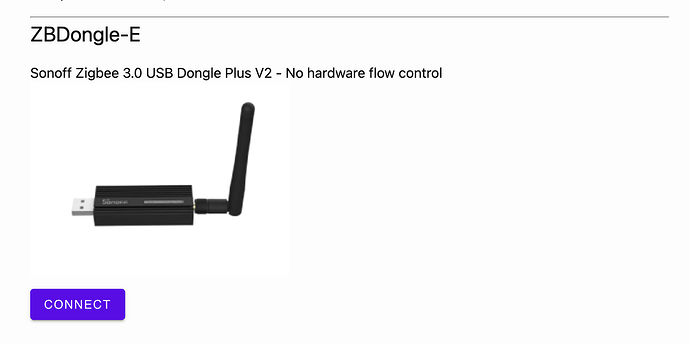Flash the Stick
To flash your stick, follow these steps:
- Open the Firmware Builder:
- Go to Silabs Firmware Builder.
- Connect the Stick:
- Plug the stick into your computer.
- In the firmware builder, press Connect and select your dongle from the list.
- Download the Firmware:
- While waiting for the connection, download the firmware version 7.4.1 from this link.
- Upload the Firmware:
- Click Change Firmware.
- Select Upload your own firmware.
- Upload the downloaded firmware file and click Install.
- Verify Installation:
- Once the installation is complete, reconnect to the stick and ensure that the 7.4.1 firmware is showing.
Troubleshooting Errors
Error: z2m: Error: NCP EZSP protocol version of 12 does not match Host version 13
- Solution: Update the firmware to the latest working version:
- Use this firmware with a baud rate of 115200.
- If updating to 7.4.1 doesn’t resolve the issue, set the adapter to
ezspand then switch back toemberafter it works.
adapter: ezsp
Then switch back to:
adapter: ember
Error: Error: [BACKUP] Current backup file is from an unsupported EZSP version (min: 12)
- Solution: This error occurs when transitioning from an older firmware version to 7.4.2. Downgrading to 7.3.* might not work; instead, revert to firmware version 7.4.1.
Error: z2m: Error: Failed to start EZSP layer with status=HOST_FATAL_ERROR
- Solution: This error indicates a mismatch in the baud rate of the firmware version. Ensure you are using the correct firmware with the appropriate baud rate.
Error: zh:ezsp:uart: --> Error: Error: {"sequence":-1} after 10000ms zh:ezsp:ezsp: Connection attempt 2 error: Error: Failure to connect
- Solution: Check your serial port and ensure it’s correct. Also, verify that you are using the correct firmware and baud rate.