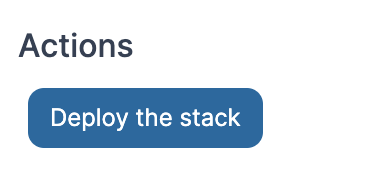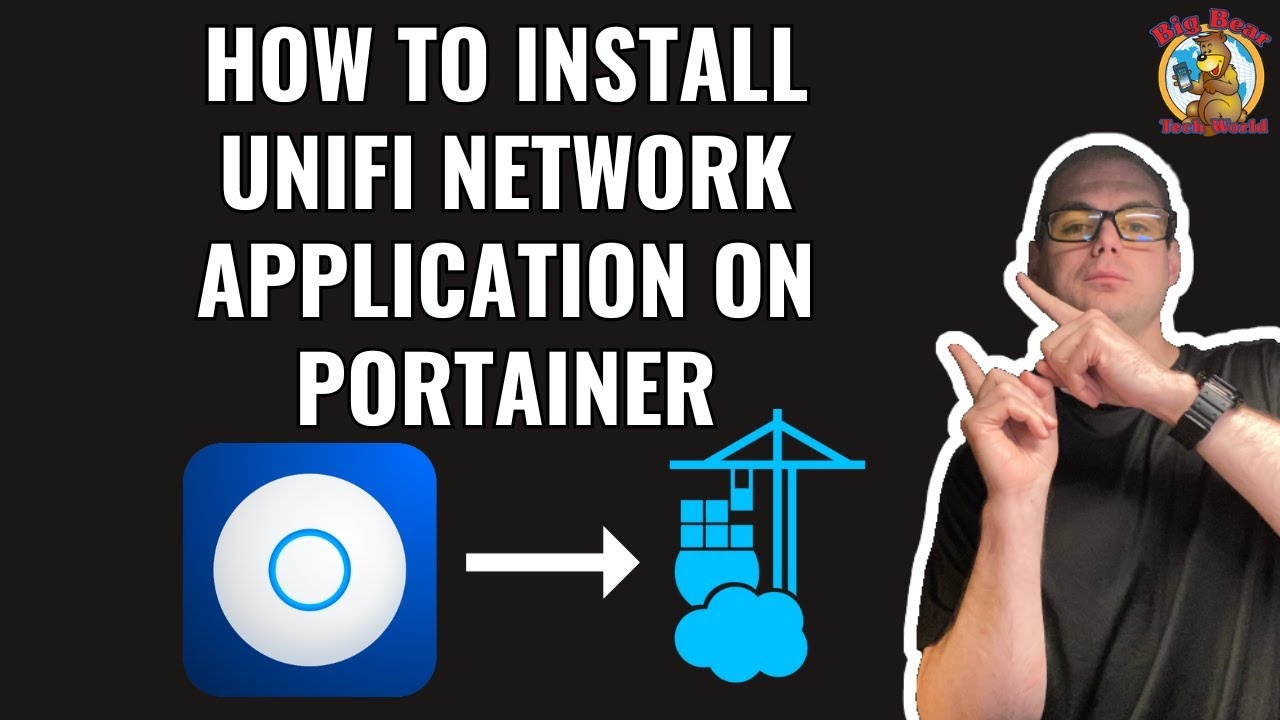Hi,
I wondered if you’re able to help me, I’ve got the following log error on the unifi container when trying to start up:
17:07:32,867 |-INFO in ch.qos.logback.core.joran.action.NestedComplexPropertyIA - Assuming default type [ch.qos.logback.classic.encoder.PatternLayoutEncoder] for [encoder] property
17:07:32,873 |-INFO in ch.qos.logback.core.rolling.RollingFileAppender[hotspot_log] - Active log file name: logs/hotspot.log
17:07:32,873 |-INFO in ch.qos.logback.core.rolling.RollingFileAppender[hotspot_log] - File property is set to [logs/hotspot.log]
17:07:32,874 |-ERROR in ch.qos.logback.core.rolling.RollingFileAppender[hotspot_log] - openFile(logs/hotspot.log,true) call failed. java.io.FileNotFoundException: logs/hotspot.log (Permission denied)
at java.io.FileNotFoundException: logs/hotspot.log (Permission denied)
at at java.base/java.io.FileOutputStream.open0(Native Method)
at at java.base/java.io.FileOutputStream.open(FileOutputStream.java:293)
at at java.base/java.io.FileOutputStream.<init>(FileOutputStream.java:235)
at at ch.qos.logback.core.recovery.ResilientFileOutputStream.<init>(ResilientFileOutputStream.java:26)
at at ch.qos.logback.core.FileAppender.openFile(FileAppender.java:204)
at at ch.qos.logback.core.FileAppender.start(FileAppender.java:127)
at at ch.qos.logback.core.rolling.RollingFileAppender.start(RollingFileAppender.java:100)
at at ch.qos.logback.core.joran.action.AppenderAction.end(AppenderAction.java:90)
at at ch.qos.logback.core.joran.spi.Interpreter.callEndAction(Interpreter.java:309)
at at ch.qos.logback.core.joran.spi.Interpreter.endElement(Interpreter.java:193)
at at ch.qos.logback.core.joran.spi.Interpreter.endElement(Interpreter.java:179)
at at ch.qos.logback.core.joran.spi.EventPlayer.play(EventPlayer.java:62)
at at ch.qos.logback.core.joran.GenericConfigurator.doConfigure(GenericConfigurator.java:165)
at at ch.qos.logback.core.joran.GenericConfigurator.doConfigure(GenericConfigurator.java:152)
at at ch.qos.logback.core.joran.GenericConfigurator.doConfigure(GenericConfigurator.java:110)
at at ch.qos.logback.core.joran.GenericConfigurator.doConfigure(GenericConfigurator.java:53)
at at ch.qos.logback.classic.util.ContextInitializer.configureByResource(ContextInitializer.java:64)
at at ch.qos.logback.classic.util.ContextInitializer.autoConfig(ContextInitializer.java:134)
at at org.slf4j.impl.StaticLoggerBinder.init(StaticLoggerBinder.java:84)
at at org.slf4j.impl.StaticLoggerBinder.<clinit>(StaticLoggerBinder.java:55)
at at org.slf4j.LoggerFactory.bind(LoggerFactory.java:150)
at at org.slf4j.LoggerFactory.performInitialization(LoggerFactory.java:124)
at at org.slf4j.LoggerFactory.getILoggerFactory(LoggerFactory.java:417)
at at org.slf4j.LoggerFactory.getLogger(LoggerFactory.java:362)
at at com.ubnt.service.system.floatString.Ø00000(Unknown Source)
at at com.ubnt.service.system.floatString.<clinit>(Unknown Source)
at at com.ubnt.ace.Launcher.<clinit>(Unknown Source)
17:07:32,894 |-INFO in ch.qos.logback.core.joran.action.AppenderAction - About to instantiate appender of type [com.ubnt.ace.logs.InMemoryAppender]
17:07:32,902 |-INFO in ch.qos.logback.core.joran.action.AppenderAction - Naming appender as [InMemoryAppender]
17:07:32,909 |-INFO in ch.qos.logback.core.joran.action.NestedComplexPropertyIA - Assuming default type [ch.qos.logback.classic.encoder.PatternLayoutEncoder] for [encoder] property
17:07:32,917 |-INFO in ch.qos.logback.core.joran.action.AppenderAction - About to instantiate appender of type [com.ubnt.service.trace.logerror.AnalyticsAppender]
17:07:32,970 |-INFO in ch.qos.logback.core.joran.action.AppenderAction - Naming appender as [AnalyticsAppender]
17:07:34,680 |-INFO in ch.qos.logback.classic.joran.action.LoggerAction - Setting level of logger [java] to ERROR
17:07:34,680 |-INFO in ch.qos.logback.classic.joran.action.LoggerAction - Setting level of logger [javax] to ERROR
17:07:34,680 |-INFO in ch.qos.logback.classic.joran.action.LoggerAction - Setting level of logger [javax.jmdns] to OFF
17:07:34,681 |-INFO in ch.qos.logback.classic.joran.action.LoggerAction - Setting level of logger [sun] to ERROR
17:07:34,681 |-INFO in ch.qos.logback.classic.joran.action.LoggerAction - Setting level of logger [org.apache] to WARN
17:07:34,681 |-INFO in ch.qos.logback.classic.joran.action.LoggerAction - Setting level of logger [httpclient.wire] to WARN
17:07:34,681 |-INFO in ch.qos.logback.classic.joran.action.LoggerAction - Setting level of logger [net.schmizz] to ERROR
17:07:34,681 |-INFO in ch.qos.logback.classic.joran.action.LoggerAction - Setting level of logger [com.codahale] to ERROR
17:07:34,681 |-INFO in ch.qos.logback.classic.joran.action.LoggerAction - Setting level of logger [org.apache.tomcat] to ERROR
17:07:34,682 |-INFO in ch.qos.logback.classic.joran.action.LoggerAction - Setting level of logger [org.apache.commons] to WARN
17:07:34,682 |-INFO in ch.qos.logback.classic.joran.action.LoggerAction - Setting level of logger [org.apache.catalina] to ERROR
17:07:34,682 |-INFO in ch.qos.logback.classic.joran.action.LoggerAction - Setting level of logger [org.hibernate.validator] to WARN
17:07:34,682 |-INFO in ch.qos.logback.classic.joran.action.LoggerAction - Setting level of logger [com.mongodb] to ERROR
17:07:34,682 |-INFO in ch.qos.logback.classic.joran.action.LoggerAction - Setting level of logger [org.mongodb] to ERROR
17:07:34,682 |-INFO in ch.qos.logback.classic.joran.action.LoggerAction - Setting level of logger [org.springframework] to WARN
17:07:34,682 |-INFO in ch.qos.logback.classic.joran.action.LoggerAction - Setting level of logger [de.javawi.jstun] to WARN
17:07:34,683 |-INFO in ch.qos.logback.classic.joran.action.LoggerAction - Setting level of logger [com.ubnt] to INFO
17:07:34,683 |-INFO in ch.qos.logback.classic.joran.action.LoggerAction - Setting level of logger [com.ubiquiti] to INFO
17:07:34,683 |-INFO in ch.qos.logback.classic.joran.action.LoggerAction - Setting level of logger [com.amazonaws.internal] to WARN
17:07:34,683 |-INFO in ch.qos.logback.classic.joran.action.LoggerAction - Setting level of logger [springfox] to WARN
17:07:34,683 |-INFO in ch.qos.logback.core.joran.action.AppenderRefAction - Attaching appender named [migration_log] to Logger[migration]
17:07:34,686 |-INFO in ch.qos.logback.core.joran.action.AppenderRefAction - Attaching appender named [tasks_log] to Logger[tasks]
17:07:34,686 |-INFO in ch.qos.logback.core.joran.action.AppenderRefAction - Attaching appender named [hotspot_log] to Logger[guest]
17:07:34,686 |-INFO in ch.qos.logback.classic.joran.action.RootLoggerAction - Setting level of ROOT logger to INFO
17:07:34,687 |-INFO in ch.qos.logback.core.joran.action.AppenderRefAction - Attaching appender named [server_log] to Logger[ROOT]
17:07:34,687 |-INFO in ch.qos.logback.core.joran.action.AppenderRefAction - Attaching appender named [InMemoryAppender] to Logger[ROOT]
17:07:34,687 |-INFO in ch.qos.logback.core.joran.action.AppenderRefAction - Attaching appender named [AnalyticsAppender] to Logger[ROOT]
17:07:34,687 |-INFO in ch.qos.logback.classic.joran.action.ConfigurationAction - End of configuration.
17:07:34,689 |-INFO in ch.qos.logback.classic.joran.JoranConfigurator@2af004b - Registering current configuration as safe fallback point
Exception in thread "launcher" com.ubnt.net.C: org.apache.catalina.LifecycleException: Failed to start component [StandardEngine[Tomcat].StandardHost[localhost].StandardContext[]]
at com.ubnt.net.OoOO.ÓÒ0000(Unknown Source)
at com.ubnt.net.OoOO.ÕÒ0000(Unknown Source)
at com.ubnt.service.C.øÓ0000(Unknown Source)
at com.ubnt.ace.Launcher.String(Unknown Source)
at com.ubnt.ace.Launcher.main(Unknown Source)
Caused by: org.apache.catalina.LifecycleException: Failed to start component [StandardEngine[Tomcat].StandardHost[localhost].StandardContext[]]
at org.apache.catalina.util.LifecycleBase.handleSubClassException(LifecycleBase.java:440)
at org.apache.catalina.util.LifecycleBase.start(LifecycleBase.java:198)
... 5 more
Caused by: org.springframework.beans.factory.BeanCreationException: Error creating bean with name 'dbService' defined in com.ubnt.service.DatabaseSpringContext: Invocation of init method failed; nested exception is java.lang.NullPointerException: Cannot read the array length because "<local3>" is null
at org.springframework.beans.factory.support.AbstractAutowireCapableBeanFactory.initializeBean(AbstractAutowireCapableBeanFactory.java:1804)
at org.springframework.beans.factory.support.AbstractAutowireCapableBeanFactory.doCreateBean(AbstractAutowireCapableBeanFactory.java:620)
at org.springframework.beans.factory.support.AbstractAutowireCapableBeanFactory.createBean(AbstractAutowireCapableBeanFactory.java:542)
at org.springframework.beans.factory.support.AbstractBeanFactory.lambda$doGetBean$0(AbstractBeanFactory.java:335)
at org.springframework.beans.factory.support.DefaultSingletonBeanRegistry.getSingleton(DefaultSingletonBeanRegistry.java:234)
at org.springframework.beans.factory.support.AbstractBeanFactory.doGetBean(AbstractBeanFactory.java:333)
at org.springframework.beans.factory.support.AbstractBeanFactory.getBean(AbstractBeanFactory.java:208)
at org.springframework.beans.factory.support.DefaultListableBeanFactory.preInstantiateSingletons(DefaultListableBeanFactory.java:955)
at org.springframework.context.support.AbstractApplicationContext.finishBeanFactoryInitialization(AbstractApplicationContext.java:918)
at org.springframework.context.support.AbstractApplicationContext.refresh(AbstractApplicationContext.java:583)
at com.ubnt.service.E.Object(Unknown Source)
at com.ubnt.service.C.oo0000(Unknown Source)
at com.ubnt.net.SpringConfig.onStartup(Unknown Source)
at org.springframework.web.SpringServletContainerInitializer.onStartup(SpringServletContainerInitializer.java:174)
at org.apache.catalina.core.StandardContext.startInternal(StandardContext.java:5219)
at org.apache.catalina.util.LifecycleBase.start(LifecycleBase.java:183)
... 5 more
Caused by: java.lang.NullPointerException: Cannot read the array length because "<local3>" is null
at com.ubnt.service.system.o000OOOOOOOOOOOOOOOOOOOOOOOOOOOOOOOOOOOOOOOOOOOOOOOOOOOOOOOOOOOOOOOOOOOOOOOOOOOOOOOOOOOOOOOOOOOOOOOOOOOOOOOOOOOOOOOOOOOOOOOOOOOOOOOOOOOOOOOOOOOOOOOOOOOOOOOOOOOOOOOOOOOOOOOOOOOOOOOOOOOOOOOOOOOOOOOOOOOOOOOOOOOOOOOOOOOOOOOOOOOOOOOOOOOOOOOOOOOOOOOOOOOOOOOOOOOO.afterPropertiesSet(Unknown Source)
at org.springframework.beans.factory.support.AbstractAutowireCapableBeanFactory.invokeInitMethods(AbstractAutowireCapableBeanFactory.java:1863)
at org.springframework.beans.factory.support.AbstractAutowireCapableBeanFactory.initializeBean(AbstractAutowireCapableBeanFactory.java:1800)
�
... 20 more
I’ve tried binning it all off and trying again, but not had any luck with trying to get past those errors. Any advice you can share with me please? - Running on a fresh portainer on a pi4 (4gb) and only other working stack is pi-hole.
My current build code is:
---
version: "2.1"
services:
unifi-network-application:
image: lscr.io/linuxserver/unifi-network-application:latest
container_name: unifi-network-application
depends_on:
- unifi-db
environment:
- PUID=1000
- PGID=1000
- TZ=America/New_York
- MONGO_USER=unifi
- MONGO_PASS=unifi
- MONGO_HOST=unifi-db
- MONGO_PORT=27017
- MONGO_DBNAME=unifi-db
- MEM_LIMIT=1024 #optional
- MEM_STARTUP=1024 #optional
- MONGO_TLS= #optional
- MONGO_AUTHSOURCE= #optional
volumes:
- /path/to/data:/config
ports:
- 8443:8443
- 3478:3478/udp
- 10001:10001/udp
- 7080:8080
- 1900:1900/udp #optional
- 8843:8843 #optional
- 8880:8880 #optional
- 6789:6789 #optional
- 5514:5514/udp #optional
restart: unless-stopped
unifi-db:
image: docker.io/mongo:4.4.6
container_name: unifi-db
# Extra stuff from the web
ports:
- 27017:27017
expose:
- 27017
environment:
- MONGO_INITDB_DATABASE=unifi-db
volumes:
- /path/to/data:/data/db
- /home/Matt/Downloads/docker/init-mongo.js:/docker-entrypoint-initdb.d/init-mongo.js:ro
restart: unless-stopped
Thanks in advance