Question:
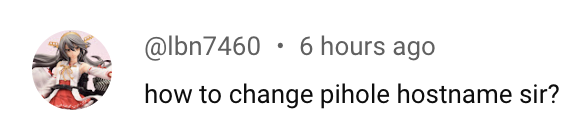
Answer:
To change the Docker container hostname for a app like Pi-hole in CasaOS, follow these steps:
-
Access CasaOS Dashboard: Open the CasaOS dashboard in your web browser. This is typically accessed via the IP address of the machine where CasaOS is running, followed by the port number (usually 80 or 81).
-
Navigate to Pi-hole App: Find the Pi-hole app on your CasaOS dashboard. It should be listed among the installed or available apps on dashboard.
-
Open Container Settings:
- Click on the vertical dots (⋮) located at the top right corner of the Pi-hole service card.
- This will open a menu with several options.
- Change Container Hostname:
- Scroll down to find the option for changing the container hostname.
- Click on this option to edit the hostname.
- Save Changes:
- Enter the new hostname you want to assign to the Pi-hole container.
- Save your changes. Click the ‘Save’ button.
- Restart the Service (if necessary):
- Some changes might require you to restart the service for them to take effect.
- You can do this directly from the CasaOS dashboard by clicking the restart button in the vertical dots (⋮) container settings.
- Verify Changes:
- After restarting, you can verify the hostname change by checking the container settings or by accessing the Pi-hole admin interface.