Has anyone run into this issue using the CasaOS storage manager? Not sure why it won’t just let me format and create a new storage drive, is there something else that needs to be done first?
Can you run
lsblk -f
Yes I would format it to ext4 before mount. Also the path should be. /dev/nvme1n1p1.
Format it:
sudo mkfs.ext4 /dev/nvme1n1p1
Instructions:
Format drive:
sudo mkfs.ext4 /dev/nvme1n1p1
Mount the drive:
Either create a directory or use existing like /DATA/AppData. If you want the drive to be mounted to another location other than AppData, then do the following:
sudo mkdir /mnt/mydrive
Mount the drive or use the existing directory like /DATA/AppData:
sudo mount /dev/nvme1n1p1 /mnt/mydrive
If you want the drive to be mounted on boot, then do the following:
echo "/dev/nvme1n1p1 /mnt/mydrive ext4 defaults 0 0" | sudo tee -a /etc/fstab
Replace /mnt/mydrive with the directory where you want the drive to be mounted.
sudo mount
I was able to format it to ext4.
Do you have a guide that would be able to help with the mounting process since this is CasaOS in a proxmox LXC container? I am not sure where it needs to mount and does www-data get permissions or root??
Thanks,
Max
Where you able to get it working?
Sorry I had to drive home. Do I do that in the PVE shell on proxmox or CasaOS console?
Thanks,
Max
You would do this in the Proxmox LXC console.
After speaking in chat this really helped alot:
Max:
How do you know which nvme option it is?
Dragonfire1119:
You can identify the hard drive by the size or name ETC…: lsblk -f -o NAME,FSTYPE,SIZE,MOUNTPOINT,LABEL,MODEL
I was able to find the drives I want to add below and I have another question after the image:
The drive I have in the image below is the boot drive for proxmox and stores all my LXCs and VMs. Would I be able to mount it too or no?
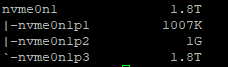
The 6TB drives are my RAIDZ2 for Nextcloud so I am not messing with those! lol
I did try to format the drive on my casaos console but it says “does not exist and no size was specified”.
I know you said to do a drive labeled “/dev/nvme1n1p1” but I did not see that listed.
Will it make a virtual disk inside of the physical disk and name it that or something when I mount it?
I am not sure I am fully understanding how the LXC container mounts a physical disk from the Proxmox host.
I appreciate the help!
Okay, this may be the issue. The physical disk on proxmox has not been set up as a volume or directory under the “disks” section. I am unsure which option is necessary LVM, directory, or a ZFS? Which one will work for this setup???
The choice between LVM, directory, or ZFS for setting up a physical disk on Proxmox depends on several factors, including your specific needs for performance, flexibility, and data integrity. Here’s a brief overview of each to help you decide:
- LVM (Logical Volume Manager):
- LVM is a flexible volume management system that allows you to easily resize volumes and manage multiple disks.
- It’s a good choice if you want the flexibility to resize your storage later or if you plan on using snapshots.
- LVM can be a bit more complex to manage than a simple directory but offers more features.
- Directory:
- This is the simplest option where you mount a filesystem that is located on a partition directly.
- It’s easy to set up and understand, and it can be used on any filesystem supported by Linux.
- If you just want to store files without needing advanced features like snapshots or dynamic resizing, a directory is a straightforward choice.
- ZFS:
- ZFS is an advanced filesystem that includes features like built-in snapshots, replication, compression, and integrity checking.
- It’s a good choice if data integrity and advanced filesystem features are a priority.
- ZFS can be more resource-intensive, and it’s recommended to use ECC RAM when running ZFS to prevent corruption.
If you don’t need the advanced features of ZFS or LVM, setting up a directory is the simplest and easiest approach. Here’s how you can do it:
- Format the disk with ext4.
- Mount the filesystem to a directory on the Proxmox host.
- Use the mounted directory as a storage for your LXC containers.
The directory seems like the best option as it’s straight-forward and mounts it to PVE. It also formats it to ext4 for me. As well, now I see the “nvme1n1p1” on the list for lsblk -f as seen below:
I will go through the steps you mentioned previously and see if it works in CasaOS now.
You will also, after mounting the drive on the host, need to mount the directory in the LXC.
Bind Mount the Directory to the LXC Container
You’ll need to edit the LXC container’s configuration file to set up the bind mount. The configuration file is usually located at /etc/pve/lxc/<vmid>.conf, where <vmid> is the ID of your LXC container.
You can add a line to the configuration file:
mp0: /mnt/data,mp=/data
This line means that the host directory /mnt/data will be mounted to /data inside the container.
You can add this line by editing the file with a text editor or by running the following command:
echo "mp0: /mnt/data,mp=/data" >> /etc/pve/lxc/<vmid>.conf
Make sure to replace <vmid> with the actual ID of your LXC container.
After this, restart the LXC container to apply the changes:
pct stop <vmid>
pct start <vmid>
Inside the container, you should now see the host’s /mnt/data directory mounted as /data.
I successfully formatted both drives as ext4, creating them as directories and mounting them as “mp0” and “mp1.” Importantly, I didn’t overwrite the existing “DATA” folder. Instead, I organized the storage by adding two new folders: “256GB” for the NVME drive and “3TB” for the SATA 3.5-inch disk within the “DATA” directory. I find this naming convention straightforward and user-friendly.
Now, I’d like to set the 256GB NVME drive as the default location for AppData. If you have any guidance on how to achieve this, it would be greatly appreciated.
Additionally, I plan to use the extra 3TB drive as a Samba share for personal use. While I believe CasaOS offers straightforward Samba setup options, if you happen to know of a quick setup guide, I’d be more than happy to explore it.
Thank you for your assistance!
I wrote a tutorial on copying data and then mounting the drive to /DATA/AppData.
Well, luckily there is no data right now so I can just mount it permanently. Would I just adjust the path inside the vmid.conf file for the mount points mp0 and mp1 like above or does it not work that way?
You need to mount it into the LXC:
Then mount it in the LXC with the LXC console.
I’ve successfully mounted the drives to their designated folders in AppData. However, it seems that I need to configure permissions for read, write, and execute in order to create directories and install applications on them. I attempted to create a new directory and install an application but encountered some issues. Do you have any quick fixes or suggestions to help resolve this?


