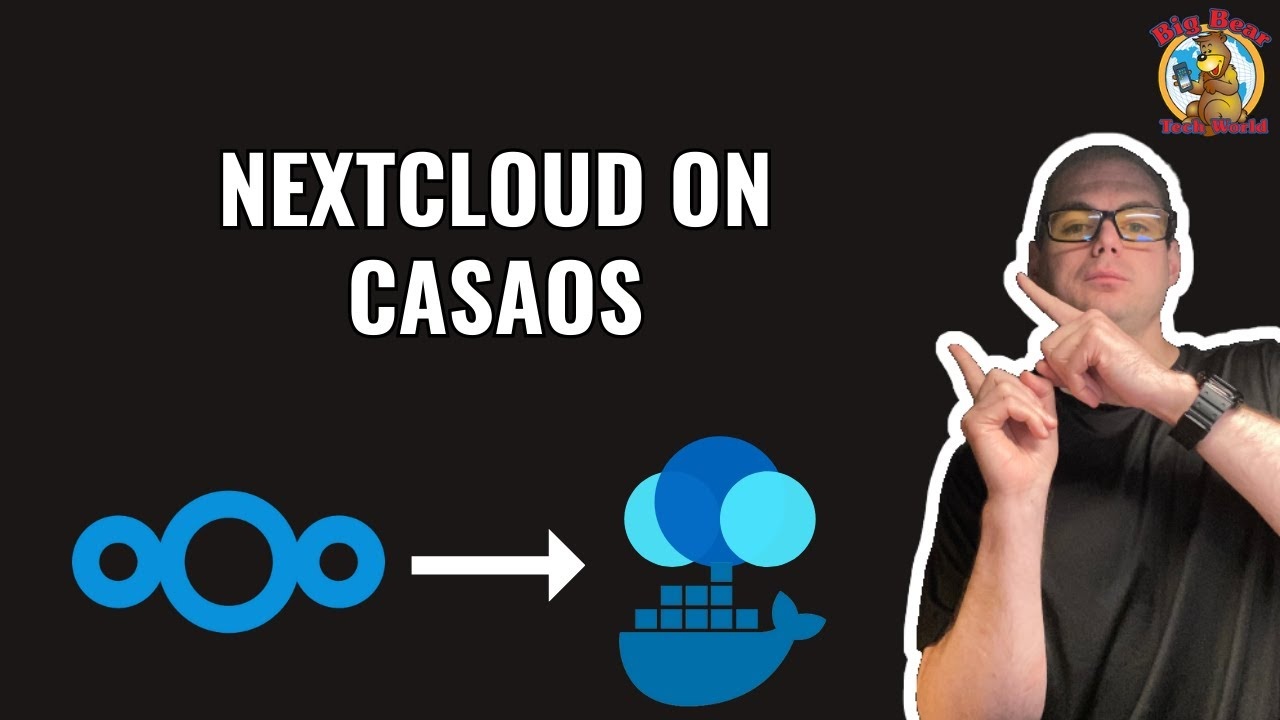In this step-by-step guide, we’ll show you how to effortlessly set up Nextcloud on CasaOS using the powerful BigBearCasaOS. Make cloud storage and collaboration a breeze with this easy-to-follow tutorial!
i had no issues installing this into a raspberry pi 4, 8 gigs ram in casaos.
althought, it worked great, obviously the speed of the raspberry pi 4 suffer s a lot.
Nevertheless, my question is different :
a) i want to know how to have casaos and nextcloud use the attached USB drive that I have for statoage.
b) very importat : this installation was used using a SD card for CasoOS but my intention was to install it here, and connect a USB drive and store it there. Is there a way to do this, use the USB drive to have nextcloud store all the pictures there rather than the sd card?
thankyou
Hi. I really appreciate you making this, it was the only tutorial that finally worked for me. I have nextcloud up and running in Ubuntu. I would like some pointers with the following, please:
I want to change the default database username and password (casaos) and I don’t think it is just as simple as changing it under the nextcloud app settings in casaos.
I was able to change the nextcloud admin username and password by creating a new admin user and deleting the one that you created by default, but I still dont know hot to do the same with the database.
Thank you again for making this process less of a hustle.
very nice video, but after 10 hrs of trying I still can not get nextcloud to work on casaOS on my Pi5
I have tried to run the script to be able to get nextcloud to accept trusted domains but no matter what I try it comes back permission denied.
when I try ssh into the casaos from my mac it will go to the pi5 but not the casaos
when I use the terminal in the casaOS GUI it asks for user name and password I set for the pi
it shows up as pi5 not casaos .
I tried casaos@mypi5IP and it connected but would not accept any password I tried
when showing the terminal with root@casaos in the video it left me stumped, I have no idea how to find or get into root@casaos.
so far I have had no luck with casaos as I can not get Nextcloud or Wordpress (fails on installation every time) or any other app to work with casaos or BigBearCasaOS.
any help getting nextcloud to work on my Pi5 is very much appreciated.
thank you
Hello, have you tried running sudo -i to get to the root user?
yes thank you I have tried that, that gives me the host IP
I already have that
I can log into the terminal on the CasaOS GUI but if I add the script for trusted domains it says permission denied.
sudo -i should start a interactive shell for root. It should not be giving your host ip.
sorry I must be getting commands confused I have been at this for many hours,
I will try that now.
You can also add sudo to the front of the script.
sudo bash -c "$(wget -qLO - https://raw.githubusercontent.com/bigbeartechworld/big-bear-scripts/master/casaos-add-lan-ip-to-nextcloud-config/run.sh)"
ok thanks you very much
so i did sudo -i and it gave me root@mypi5
i tried the script both with and without sudo
i get Segmentation fault
I have a pi 5 8gb with raspiOS booting from 256gb NMVe and clean install of casaos with BigBearCasaOS
any ideas please.
thank you
Check the logs:
dmesg | grep segfault
journalctl -xe
You can also update:
sudo apt update && sudo apt upgrade -y
sudo rpi-update
I updated and upgraded raspberry pi5 before installing casaos
i will check logs
I can not see any errors in logs
I have no idea why it is not working
maybe I should delete casaos and start again
Copy each line from:
# Get the LAN IP address
lan_ip=$(hostname -I | awk '{print $1}')
# Backup the original config.php file
cp /DATA/AppData/big-bear-nextcloud/html/config/config.php /DATA/AppData/big-bear-nextcloud/html/config/config.php.bak
# Add the LAN IP to the config.php file
awk -v ip="$lan_ip" '/0 => '\''localhost'\''/{print; print " 1 => '\''"ip"'\'',"; next}1' /DATA/AppData/big-bear-nextcloud/html/config/config.php.bak > /DATA/AppData/big-bear-nextcloud/html/config/config.php
# Get the path to the docker-compose.yml file
COMPOSE_FILE="/var/lib/casaos/apps/big-bear-nextcloud/docker-compose.yml"
# Apply changes using casaos-cli
casaos-cli app-management apply "big-bear-nextcloud" --file="$COMPOSE_FILE"
Then run it until you get to seg fault.
vundu@Pi5Vundu:~ $ sudo -i
root@Pi5Vundu:~# lan_ip=$(hostname -I | awk ‘{print $1}’)
root@Pi5Vundu:~# cp /DATA/AppData/big-bear-nextcloud/html/config/config.php /DATA/AppData/big-bear-nextcloud/html/config/config.php.bak
root@Pi5Vundu:~# awk -v ip=“$lan_ip” ‘/0 => ‘'‘localhost’'’/{print; print " 1 => ‘'’“ip”’'‘,"; next}1’ /DATA/AppData/big-bear-nextcloud/html/config/config.php.bak > /DATA/AppData/big-bear-nextcloud/html/config/config.php
root@Pi5Vundu:~# COMPOSE_FILE=“/var/lib/casaos/apps/big-bear-nextcloud/docker-compose.yml”
root@Pi5Vundu:~# casaos-cli app-management apply “big-bear-nextcloud” --file=“$COMPOSE_FILE”
Segmentation fault
root@Pi5Vundu:~#
Can you downgrade to 0.4.7
I can try, take it I will need to uninstall 0.4.8
if it does not work I will format the ssd and start from scratch
thank you for all the help, it is very much appreciated.
Unfortunate
it did not work
downgraded to 0.4.7
restarted pi5 , reinstalled nextcloud to casaos
ran script in root
got Segmentation fault
I would say it has to do with the Raspberry Pi 5. I don’t have one, so I can’t test it.